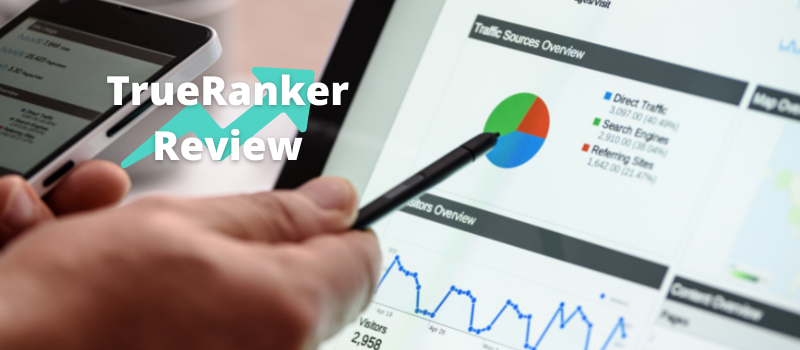A bunch of Amazon shoppers may find themselves in the middle of distress choosing the right product. Worse is that you can’t find any options on the page to let you compare [similar] items. Now you are wasting time saving multiple tabs while swiping between them over and over.
After all, it’s very arduous and time-consuming to memorize product descriptions for comparison. But we know some of the methods to compare products on Amazon the easier and quicker way. This article shall teach you the following:
How to Compare Products on Amazon (Guides)
- Using the built-in feature
- Using FeatureCompare
- Using Google Chrome Extension
How to Compare Products on Amazon (additional tools for sellers)
What products sell best on Amazon
How to Compare Products on Amazon (General Guide)
There are actually three or more options that allow you to compare products on Amazon without any trickery required.
Built-in Amazon Comparison Tool
- First, open Amazon’s web page via a mobile or desktop browser.
- Next, go to the product page, where you can search for items you want to buy.
- After searching for products, click the item you have chosen to view its description page and other details.
- Under the main description, tap the Compare with similar items button. It will provide you with options. And if you’re using the app, just scroll down below the Product Image Gallery, where similar items are shown in a comparison chart.
- Option 2: When you’re already in your cart, you might as well consider comparing other items by tapping Compare to similar items.
FeatureCompare
- Open the FeatureCompare website. Using this free tool lets you compare Amazon products’ descriptions, specifications, prices, ratings, size table, dimensions, and so on.
- Once on the site, click the Install Page button so you can add this extension to your Chrome browser.
- Now, search for a product by clicking the search bar displayed above the page. You can filter results on the right side of the tab.
- After that, you may now click Compare next to every product you want to compare. You can select as many items as possible, but it is recommended to compare only 2-5 products.
- Atop the page next to the scale icon, you will see the number of items you marked. Click the scale icon to open the comparison chart.
- Click the blue-button View full comparison. This will direct you to a page incorporated with all the details of each Amazon product you’ve chosen. When you finally decide which product you’re most interested in, click on its price then you will be led to that product’s Amazon page.
- Option 2: On the homepage of the FeatureCompare website, you may scroll down and click the View Comparison button found under a list of items.
Google Chrome Extension
- On a browser, you must search Google Chrome Extension – “Compare Amazon products side-to-side.” This is also offered by FeatureCompare and it’s free to use.
- Once on the site, you may click the Add to Desktop button. This extension will be installed right away on your device.
- Open Amazon’s homepage and find products you would like to compare. Right-click the item. A floating list of options will pop up, then click Add to Product Comparison.
- There should be a comparison table that would eventually appear in a new browser tab. You can compare as many as five items.
- The comparison table shows all the specs of a product found in the Amazon page (such as the picture, price, size, etc.) but in a more convenient side-to-side layout. Most, but not all, Amazon products will work within this server.
Catch: It’s not meant to be used for books or software products with no size or hardware specs.
How to Compare Products on Amazon (additional tools for sellers)
From a seller’s perspective, the tools and applications mentioned above might bring convenience when making product comparisons. But these won’t meet all your needs.
Thus, there are specialized tools we would like to impart to you. When conducting product research, Helium 10 and Jungle Scout work best for sellers.
They both have their respective Chrome extensions. The data from Amazon itself will be directly received onto them. This grants you access to more detailed product information.
While enlisting the products that got your interest, a CVS file compiles all their details, including the prices, descriptions, keywords, sales, and reviews. In this way, you can compare products in a more elaborate manner.
These tools also offer keyword research features, transparency to competitors, and more. Most importantly, you will have an in-depth analysis of choosing potentially profitable products.
Our Full JungleScout Review
Our Full Helium10 Review
Products to Sell Best on Amazon
- Products ranging from $30-$50. The products within this range are good for retail. You don’t want to sell items that, although cheap, have inferior quality. It will allow you to cover Amazon’s fees and the cost of the product without much extravagance.
- Products with minimum seasonality. Sell products that are preferably not losing demand over a period of time in a year.
- Products that are easily manufactured. For starters, it is advisable to sell products that are not complicated to manufacture and not likely to have defects.
- Products of small size and less weight. Small and weightless products are importable via air, and so are less expensive to deliver.
The tools and methods discussed above do not only provide Amazon price comparison for buyers or Amazon pricing strategy for sellers. It shall also grant the technical differentiation of two or more products accessibly.
Whether you are a buyer or a seller, knowing the best way to compare similar products is necessary. Therefore, we are all required to be data-predicated purchasers/retailers. Not just in the marketplace of Amazon but in any other commercial platforms.