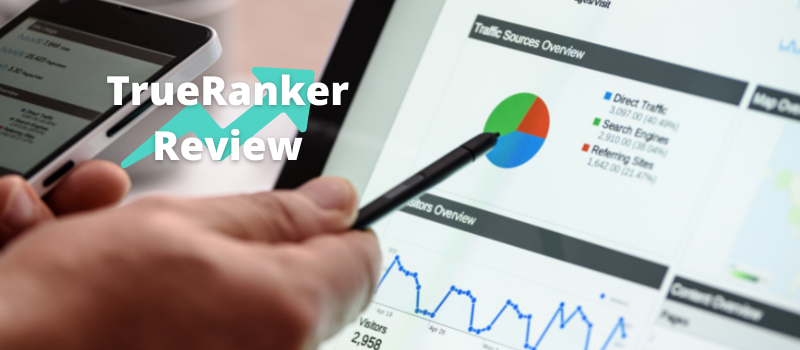If you’re looking for a simple guide on how to close Shopify store, this tutorial will provide you the solution. Operating a store costs an ongoing subscription, so if you ever go out of stock, aren’t profiting anymore, or just want to create a new brand, you’re likely considering to close or pause your Shopify store.
Before closing your account, you must pay all outstanding balances that you owe. And if you want to store all of the orders and product or inventory information from your store in a separate location, you can download a CSV file version. This is an excellent insurance policy if you want to transfer this data to a new store or just keep it around until you’re ready to sell again.
Pausing Your Store
These steps will guide you through pausing your Shopify store.
Step 1: Log into your Shopify account as the account owner.
Step 2: On the left-hand panel, click on Settings on the bottom.
Step 3: Select the Account option located in the first row.
Step 4: Scroll down to the bottom of the page until you see the option Pause Your Store and click on that button.
Below the Pause icon, Shopify informs you that you can take a break from selling by paying a reduced subscription price. On this subscription plan, all of your settings will be saved until you are ready to sell again.
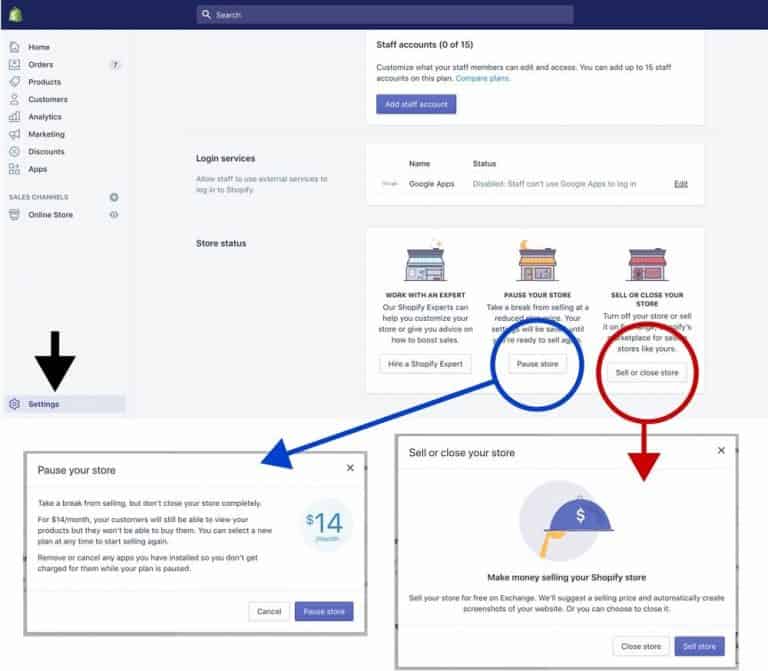
Step 5: A pop-up message appears informing you that you can keep all of your data for the price of $14 per month. Customers can view your products in this plan, but won’t be able to purchase them. Lastly, it warns you to remove or cancel any apps that you’ve installed onto your store so that you won’t be automatically charged for them.
If you need to delete any apps that are still installed, go to the Apps option in the left panel. Then click on the trash can icon next to the app that you want to delete.
Finally, once you’ve read the message and removed any apps you don’t need, click on Pause Store.
Closing Your Account
Simply follow these steps below to close your Shopify store.
Step 1: Log into your Shopify account as the account owner.
Step 2: Click on Settings in the left panel.
Step 3: For users who haven’t switched onto single sign-on, select the Account option. For those who have turned on single sign-on, select the Plan and permissions button.
Single sign-on enables you to log in to any of your Shopify stores that you own with one single email and password.
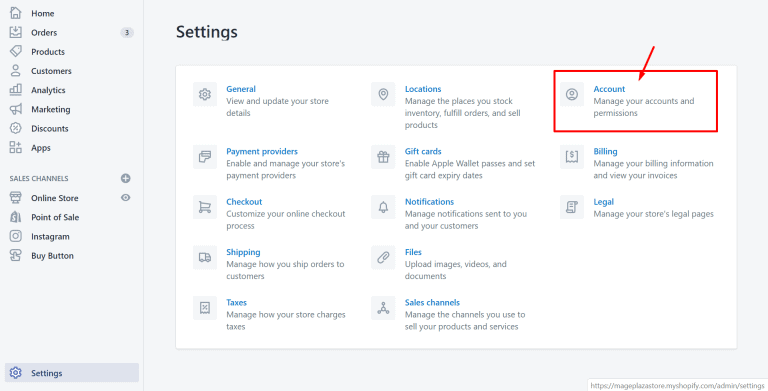
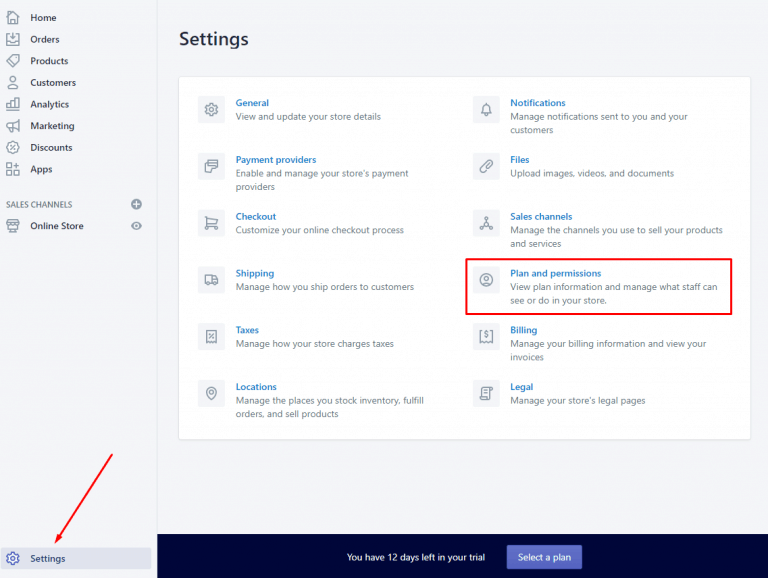
Step 4: Scroll down and select the Sell or close store option.
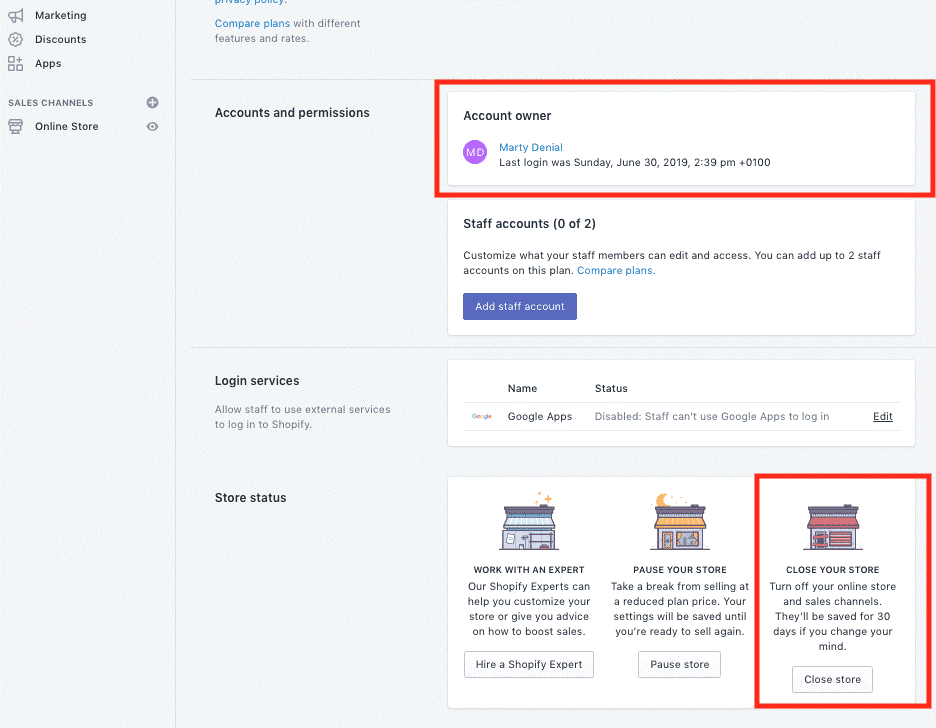
Step 5: A pop up will appear, giving you two options. One option will say close store, and the other will say sell store. Select the close store button.
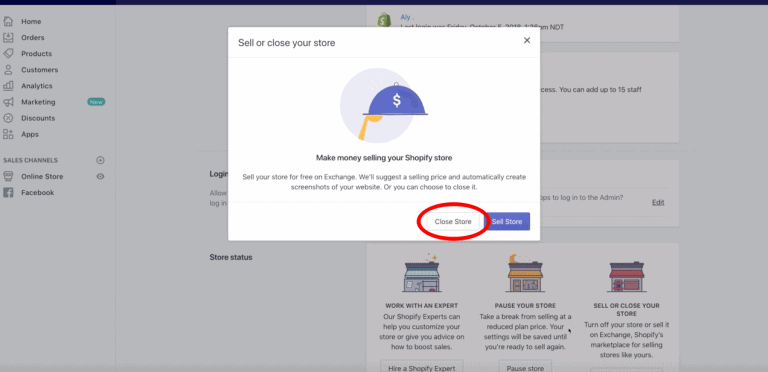
Step 6: Another pop-up will appear, asking to confirm your password. Type in your password and click the confirm button.
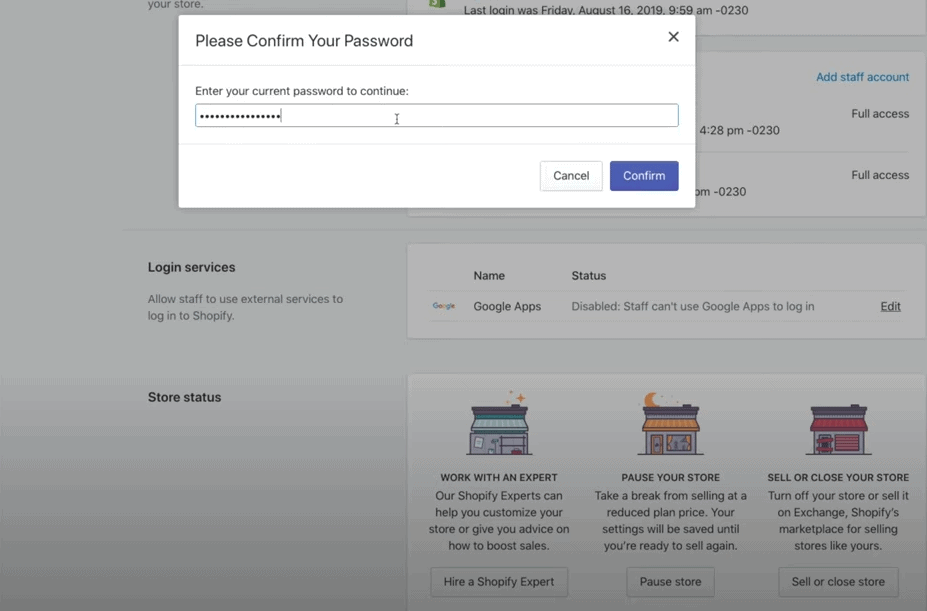
Step 7: Now, select the reason why you are deciding to close your Shopify store. To finish, click the close store button.
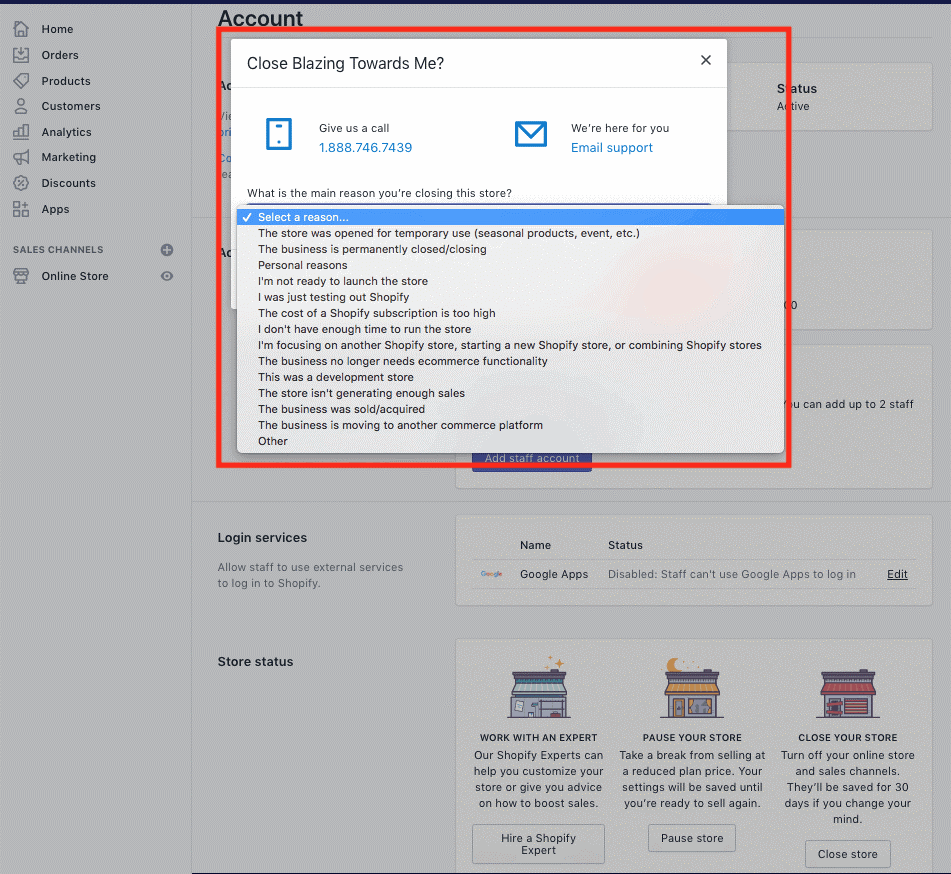
How To Close Shopify Store – Conclusion
If you decide to open up your store within 30 days of closing it, Shopify guarantees to save all of your store’s data and configuration. Not every store is successful, and sometimes closing your Shopify store is the best option. Now you know how to pause and how to close Shopify store. Shopify makes it hassle-free, and with a few clicks of a button, you’re all set! However, if you’re still interested in making your Shopify store a success, we’ve written multiple articles that could take your store to the next level!
Articles you might be interested in: